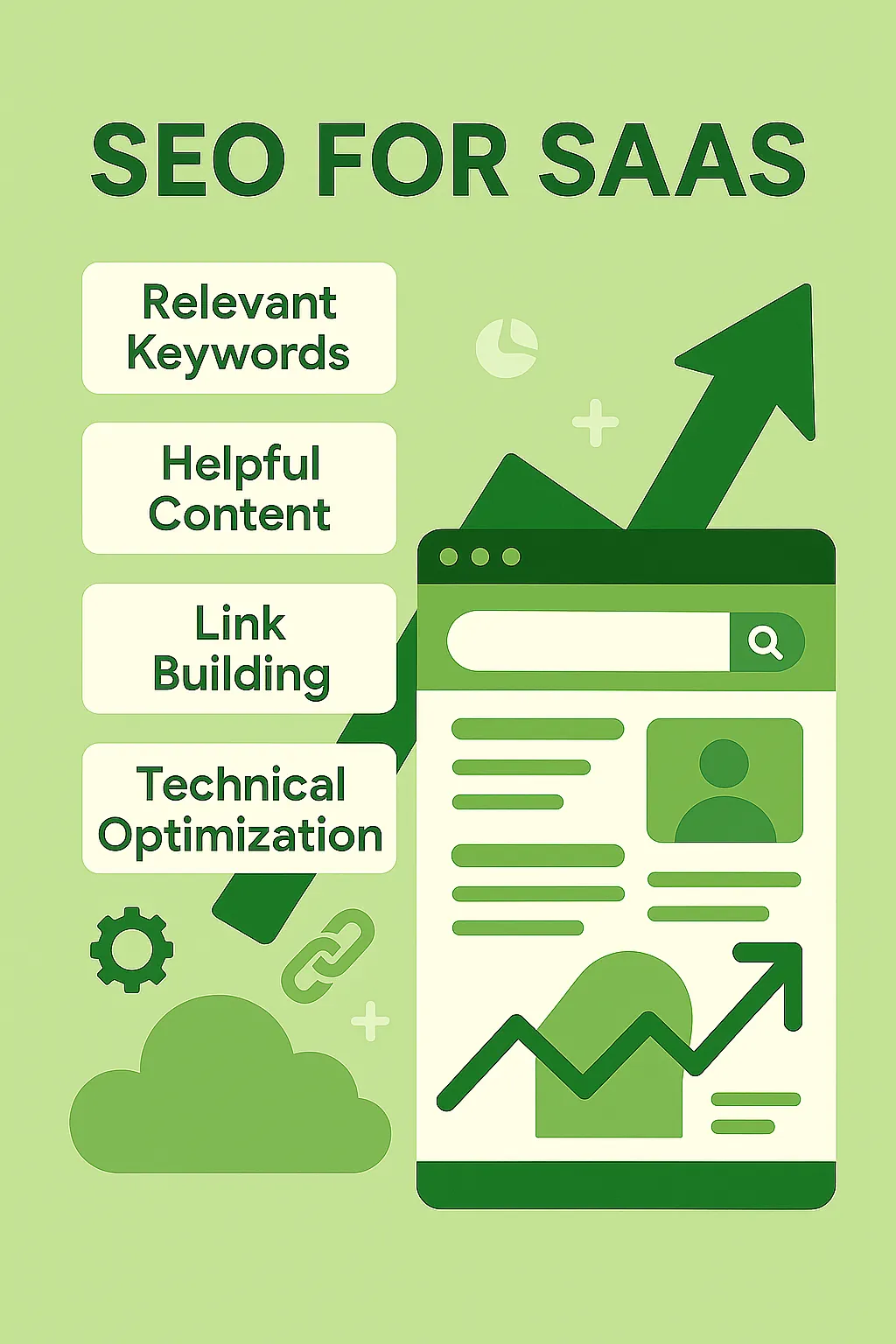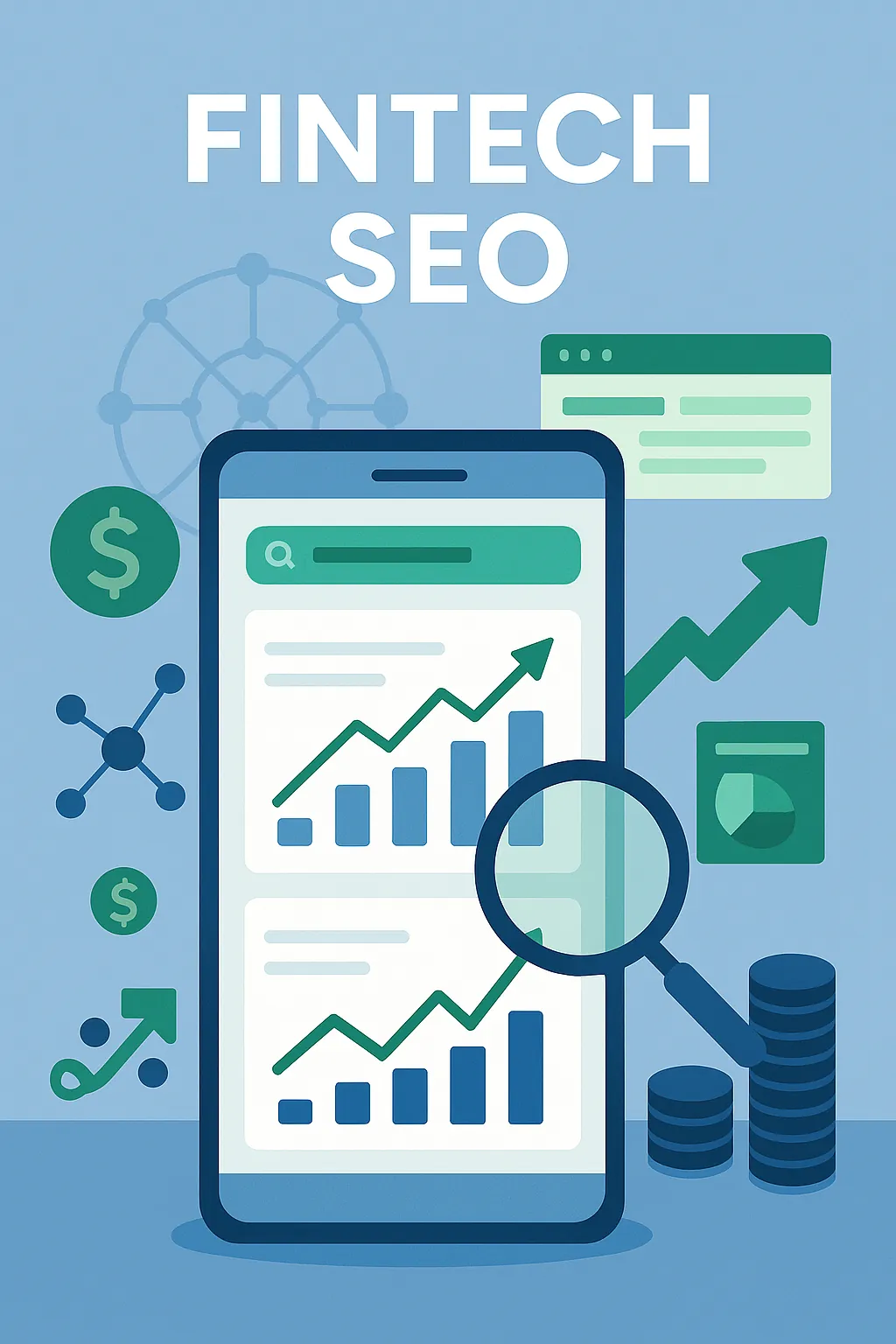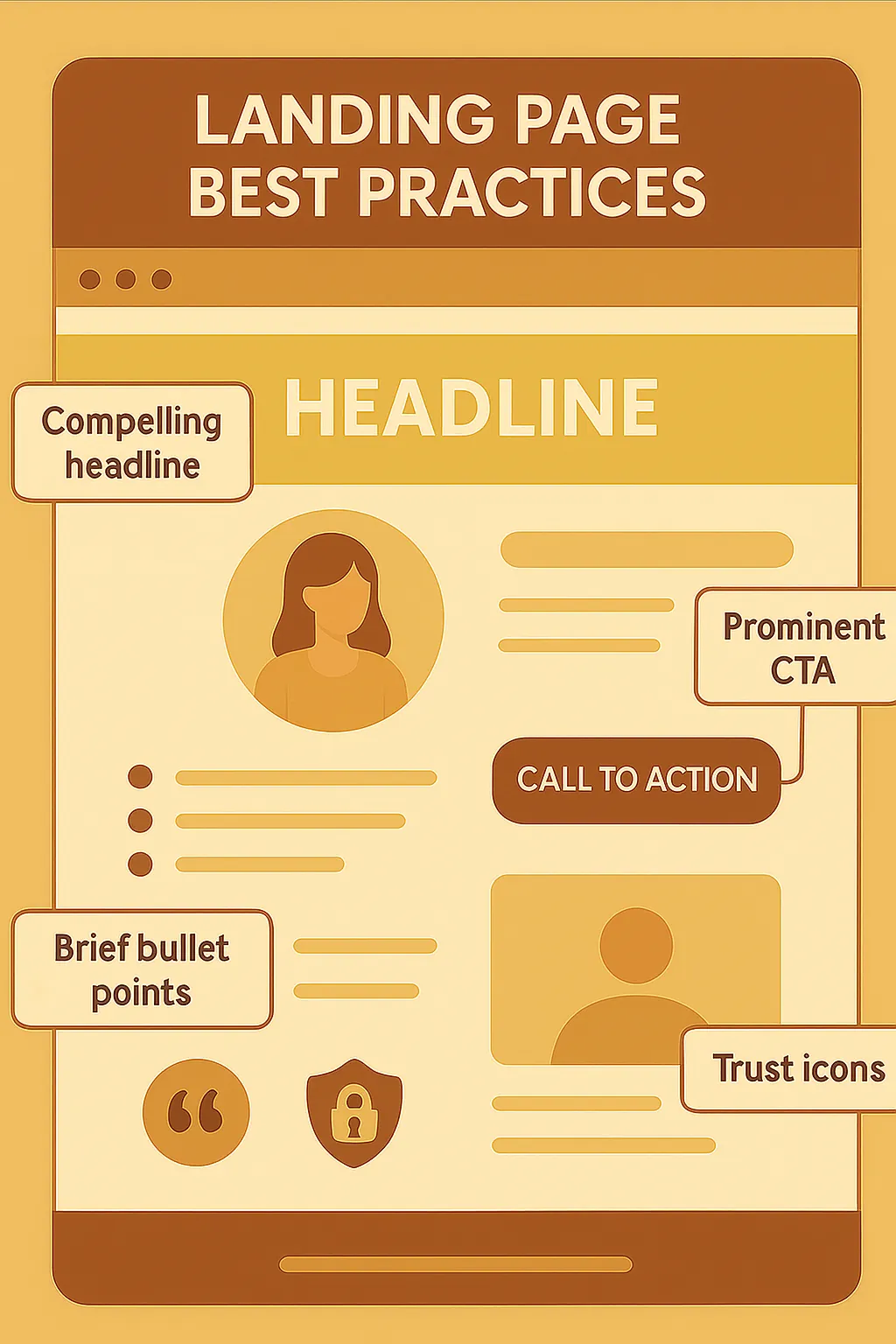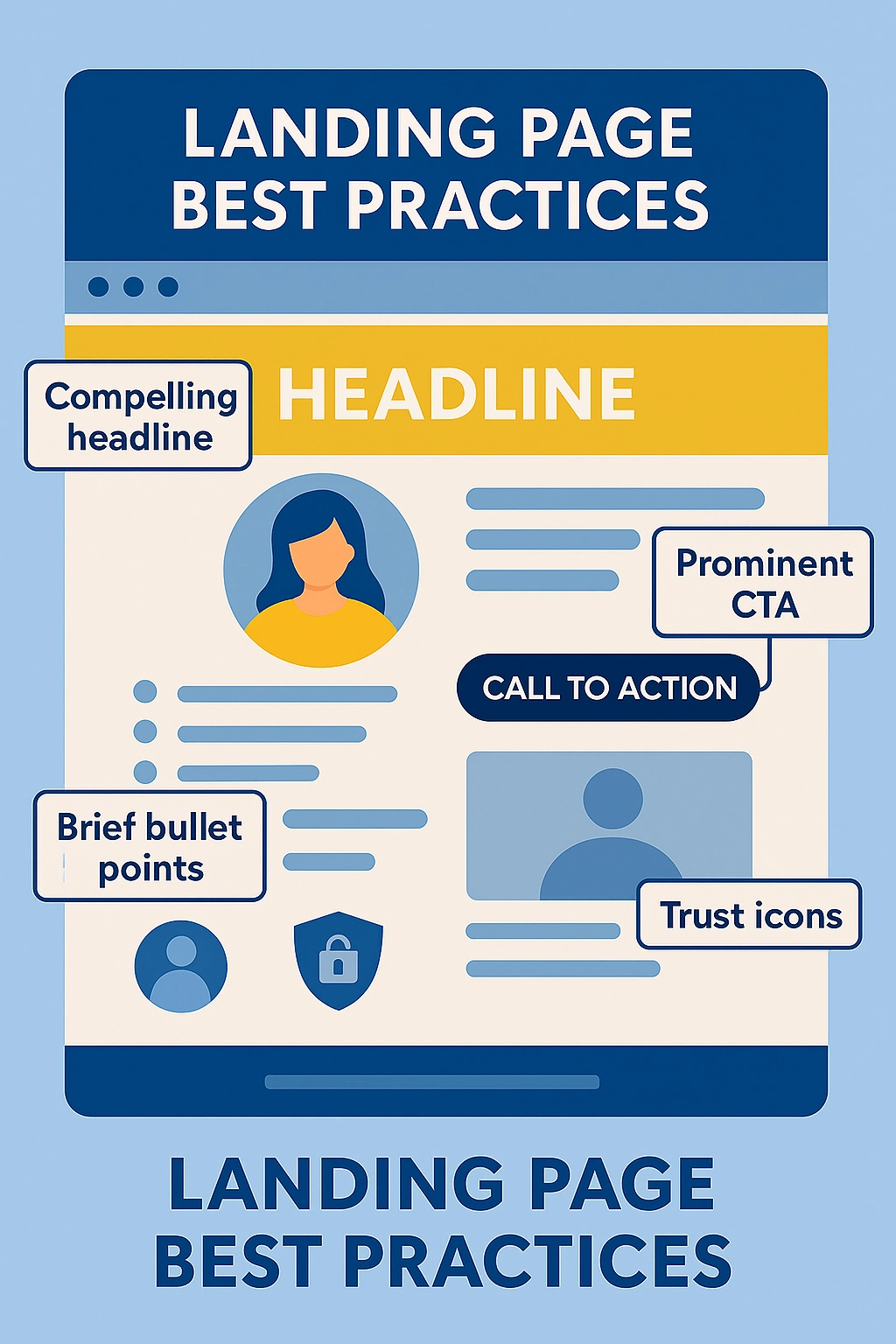Welcome to your go-to resource for understanding and mastering canonical URLs. Whether you’re new to SEO or looking to deepen your expertise, this guide has got you covered. We’ll break down the ins and outs of canonical tags, explore best practices, and even guide you through setting them up on popular platforms like WordPress and Wix. Buckle up, and let’s take your SEO skills to the next level!
What are we going to cover today?
What is a Canonical Tag?

So, let’s start with the basics. A canonical tag is a piece of HTML code that you add to a webpage to tell search engines which version of a URL you want to appear in search results. Think of it as a way to say, “Hey Google, this is the main version of this content, so prioritize it over similar pages.” This tag is especially useful when you have duplicate or very similar content across multiple URLs, popular especially in the eCommerce world.
By using a canonical tag, you’re helping search engines understand your preferred version, which can boost your SEO and prevent issues caused by duplicate content.
Why Canonical URLs Matter
Canonical URLs are crucial as they help search engines determine the “official” version of a page when you have multiple URLs with similar or duplicate content. This is important because search engines, like Google, need clarity to rank pages effectively. If there’s confusion about which version to prioritize, your SEO performance could suffer.
Canonical URLs also consolidate link equity, meaning all backlinks to the various versions get attributed to your chosen canonical URL. This makes your SEO efforts more focused and effective.
Canonical URL vs. Canonical Tag: What’s the Difference?
Alright, let’s clear up some common confusion. A “Canonical URL” is the URL you’ve chosen as the official version out of several similar or duplicate pages. It’s the one that you want search engines to index and rank.
On the other hand, a “Canonical Tag” is the HTML code that you put on a webpage to indicate that it’s either the canonical version or that it should be considered identical to another URL. It’s like telling search engines, “This is the master copy” or “The master copy is over there.”
So, to sum it up: The Canonical URL is the ‘what,’ and the Canonical Tag is the ‘how.’ The URL is what you want to rank, and the tag is how you tell search engines about it. Pretty simple, right? 🙂
How to Set Up Canonical Tags?
As we learned by now, setting up canonical tags is crucial for steering search engines toward the version of a page you want to rank. It might sound complicated, but don’t worry—we’re going to break it down for you, step-by-step.
Guide for WordPress
WordPress makes it super easy to set up canonical tags, especially when using SEO plugins like Yoast SEO or Rank Math. Let’s first start with Yoast SEO:
- Install and activate the Yoast SEO plugin by going to “Plugins” -> “Add New” -> search for “Yoast”.
- Go to the page or post you want to set the canonical URL for.
- Scroll down to the Yoast SEO meta box below the content editor.
- Click on “Advanced.”

- In the “Canonical URL” field, enter the URL you want to be the official version.
- Save or update the page.
Now, let’s take a look at how we can perform the same on Rank Math:
- Install and activate the Rank Math plugin.
- Navigate to the page or post you’re working on.
- Locate the Rank Math SEO meta box (it’s on the sidebar on one of our websites).
- Go to the “Advanced” tab.

- You’ll see a “Canonical URL” field. Enter your preferred URL there.
- Hit save or update.
Not using WordPress? We’ve got Wix covered too!
Guide for Wix
For Wix users, the process is also simple:
- Go to the Wix Editor and select the page you want to work on.
- Click on “SEO (Google)” in the page settings.
- Scroll down until you see “Canonical URL.”

- Enter the URL you want to set as the canonical version.
- Save and publish your changes.
Advanced Methods for Canonical URLs
After you’ve mastered the basic setup on WordPress or Wix, you may find that you need more advanced techniques to fine-tune your approach. So, let’s dig deeper into other effective ways to clarify your preferred URLs for search engines.
The Importance of Self-Referring Canonical Tags
Before we dive into the actual other methods, here’s a quick but crucial tip: Always add a self-referring canonical tag to your pages. This means the tag points back to the URL of the page it’s on. It’s like giving search engines a double confirmation that this is the main URL you want to focus on. It helps eliminate any confusion from different URL versions and strengthens your SEO.
HTTP Headers and rel=”canonical”
You can also use HTTP headers to specify the canonical URL, which is particularly useful for non-HTML content like PDFs. In the server settings, add a 'Link:' field and set the rel="canonical" attribute to point to the URL you want to prioritize.
Here’s an example that we showed at the top of this article:

Smart Redirects: Making Duplicate Pages Point to the Canonical
Dealing with duplicate pages can be a bit of a headache, but setting up permanent 301 redirects simplifies things. These redirects permanently steer traffic from the duplicate versions to your chosen canonical URL. In the eyes of search engines like Google, a 301 redirect essentially transfers the SEO value of the duplicate page to the canonical one.
What’s the benefit? Well, this streamlines your SEO efforts by focusing all backlinks and user engagement on one ‘official’ page. It’s a win-win: search engines get a clearer understanding of your site structure, and users are more likely to land on the version of the page that you’ve optimized.
Canonical URLs in Sitemaps: A Best Practice
Last but not least, only include canonical URLs in your sitemap. This makes it crystal clear to search engines which pages you consider most important. You can either manually edit the sitemap or use SEO plugins like Yoast SEO that automatically handle this for you.
You can look at our sitemap, generated by Yoast SEO. You’ll see that we only have canonical URLs here. After we cleared some of the advanced methods for canonical tags, it’s time for a detailed guide of do’s and don’ts in terms of SEO.
SEO Do’s and Don’ts for Canonical Tagging
Navigating the world of canonical tags can be tricky, but it’s crucial for your SEO. Let’s go through some important guidelines and tips.
One Canonical URL: Why It’s Crucial
Always specify just one canonical URL for each page. Having multiple canonical tags can confuse search engines and dilute your SEO efforts. Stick to one ‘official’ version to ensure clarity and maximum SEO benefit. If you are using a CMS like WordPress or Wix, you have nothing to worry about – the chances that you’ll have multiple canonical tags are basically zero.
To Slash or Not to Slash: URL Endings
Choosing whether to include a trailing slash at the end of your URLs is more important than you might think. Search engines like Google view URLs with and without trailing slashes as different pages. That means you could inadvertently create duplicate content, which is a big no-no in the SEO world.
Consistency is key here. Once you make your choice – slash or no slash – stick with it across your entire website. This helps avoid any mix-up when search engines crawl your site.
Here’s another tip: Make sure you follow the correct structure for your canonical URLs to avoid unnecessary redirects. If your canonical URL has a different structure, like an extra slash, search engines might have to go through an additional redirect to get to the right page. This could slow down crawling and indexing, which is not ideal for your SEO.
So, make your choice and implement it site-wide to keep things clean and efficient for both search engines and users.
The WWW Debate: To Use or Not to Use
When it comes to using ‘www’ in your canonical URLs, the good news is that it doesn’t really make a difference in terms of SEO. Whether you go with ‘www’ or leave it out, search engines like Google treat both versions equally. The important thing is to pick one style and stick with it for consistency’s sake. Inconsistent use can lead to confusion for both search engines and users. So, make your choice, be it ‘www’ or not, and make sure all your canonical URLs follow the same format.
Use Canonical Tags When Your Content Is Published Externally
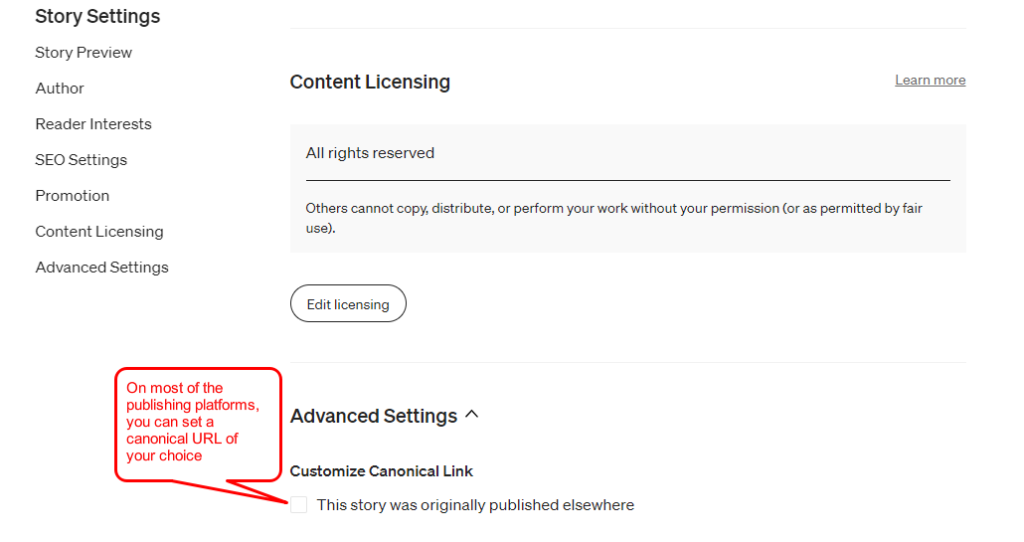
If you’re sharing your content with other websites or participating in syndication (on Medium or other platforms for example), it’s crucial that those sites use canonical tags that point back to the original content on your site. Why? This ensures that search engines recognize your site as the original source and give you the SEO credit you deserve.
For instance, let’s say you’ve written a great article that another website wants to feature. When they publish it, they should include a canonical tag that points to the URL of the article on your site. This way, any SEO juice like backlinks and user engagement funnels back to you.
Before agreeing to have your content republished, make it a requirement for the other site to use a canonical tag. Double-check their implementation to make sure it’s done correctly. And if you’re using platforms that automatically syndicate content, like Medium, ensure they offer this feature and that it’s properly configured.
By being vigilant about how other sites handle your content, you protect your SEO efforts and maintain the integrity of your site in the eyes of search engines.
Parameter Handling in Canonical URLs
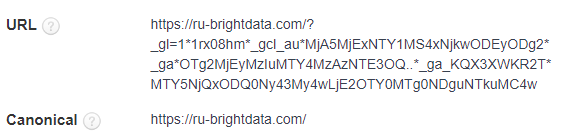
URLs with parameters are common, especially on eCommerce sites where filters for things like size, color, or price can alter the URL. For instance, you might see a URL like www.example.com/products?color=red&size=medium. While this is useful for users, it can create challenges for search engines because each URL variation can be seen as a different page.
To navigate this, always set a canonical URL to the ‘clean’ version of the page—meaning the URL without any parameters. In our example, the canonical URL would be www.example.com/products. By doing this, you guide search engines to focus on the main content of the page, effectively ignoring the extra parameters. This prevents the search engine from indexing multiple versions of the same page, which could negatively affect your SEO efforts.
So, when you’re dealing with parameters, remember to clean up your canonical URLs. It’s a simple step that can have a big impact on how effectively your site is crawled and indexed.
Dynamic vs. Static Canonical Tags
You can set canonical tags dynamically or keep them static. Dynamic canonicals can be useful for large sites with ever-changing content, like news portals. However, be cautious. Mistakes in dynamic tagging can create SEO issues, so make sure you’re doing it right.
Most of the website owners don’t need to worry about dynamic canonicals.
The Power of Absolute URLs
When setting up your canonical tags, it’s crucial to use absolute URLs instead of relative ones. What’s the difference? An absolute URL provides the full path, including the domain, making it crystal clear which page is the ‘official’ one. A relative URL, on the other hand, only provides the path from the current page, which can lead to misunderstandings by search engines.
For example, look at these two options:
- Relative URL: /products/shoes
- Absolute URL: https://www.example.com/products/shoes
The relative URL might seem simpler, but it leaves room for error. If a search engine or another website tries to interpret that URL, it might not know the domain to attach it to. The absolute URL, however, is unmistakable. It specifies the domain and the full path, leaving no room for doubt or error.
By using absolute URLs in your canonical tags, you’re ensuring that search engines know exactly which page should be prioritized, reducing the chance of negative SEO impact.
Canonical Tags and hreflang Tags
When you’re running a website that has multiple language versions, you’ll likely use hreflang tags. These tags tell search engines which language you’re using on a specific page, helping them serve the right content to users based on their language or regional settings. But how do hreflang tags play with canonical tags?
It’s crucial to know that hreflang and canonical tags should work in tandem. Each language version of a page should have its own canonical tag, pointing to itself. For example, if you have an English page at https://www.example.com/en and a Spanish version at https://www.example.com/es, each should point to its own URL as the canonical version.
By doing this, you assure search engines that these are separate but equivalent pages, worthy of being indexed. It’s a smart way to keep your international SEO clean and effective.
Main Pitfalls and How to Avoid Them
When dealing with canonical tags, there are some pitfalls you’ll want to steer clear of. Let’s take a closer look.
Avoid Redirect Loops with Canonical Tags
One of the most frustrating issues we’ve encountered involved a client who faced indexing problems with some of their products. The canonical tags for these products were set to URLs that redirected back to the original URLs. This created a loop that confused search engines, making it difficult to properly index these products. It’s a classic example of what not to do. Always make sure your canonical URLs point to the ‘final destination’ to avoid unnecessary redirects and indexing issues.
This is basically the flow:
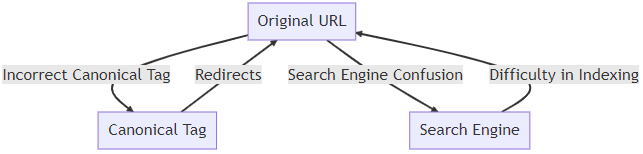
If you want to easily check if your website has this issue and you have some basic SEO experience, we recommend using Screaming Frog.
When Not to Use Canonical Tags
Canonical tags are great, but knowing when not use them is very important. For instance, if you have two pages with similar content but different purposes—like a product page and a how-to guide—using a canonical tag would be inappropriate. Each page serves a different user intent and should be indexed separately. So, think twice before slapping on a canonical tag. Make sure it actually solves a problem and doesn’t create a new one.
Follow this flow chart for best practices:
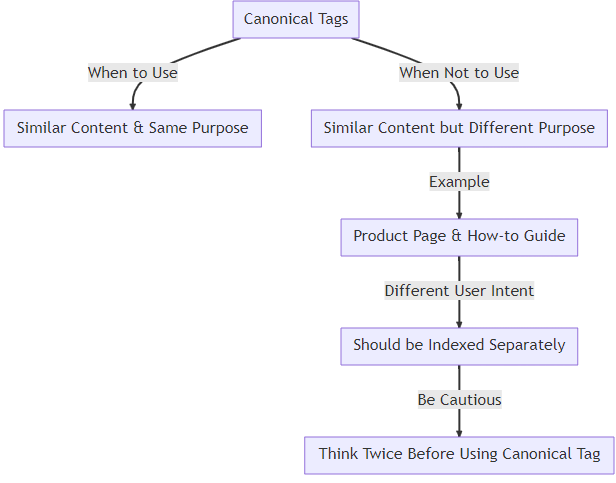
Auditing Your Canonical Setup for SEO Success
Once you’ve set up your canonical tags, it’s not a “set it and forget it” situation. Regular audits are key to maintaining SEO health. Let’s break down the critical areas to focus on.
Identifying New Duplicate Content
Duplicate content is a real SEO threat. It confuses search engines and can hurt your SEO efforts. The first step in tackling this issue is identifying these troublesome pages. You can use Google Search Console for a basic overview, but for more in-depth analysis, consider using specialized SEO software like SEMrush, Ahrefs, or Moz.
These tools offer comprehensive scans of your website, flagging any duplicate or closely similar content. They’ll give you a clearer picture, beyond what Google Search Console can provide. Once you’ve identified the duplicate pages, the next step is to decide which version you want to keep as the canonical one. Update the canonical tags accordingly to channel search engine focus to this ‘official’ version.
By regularly scanning for duplicate content and updating your canonical tags, you keep your SEO strategy sharp and effective.
Finding and Fixing Broken Canonical Links
Broken canonical links can wreak havoc on your SEO and frustrate your users. It’s critical to periodically check that all canonical URLs are working as they should. Here are some concrete steps to do this:
- Google Search Console: Go to the ‘Coverage’ report to see if Google has identified any issues with your canonical URLs. Errors here could indicate broken or inaccessible URLs.
- SEMrush: Use the Site Audit tool to check for issues related to canonical URLs. It will flag any broken links or incorrect canonical tags.
- Crawling Software like Screaming Frog: This tool can crawl your site and identify broken links, including canonical URLs. Simply run a crawl and filter the results by ‘Canonicals’ to spot any issues.
- Manual Checks: Sometimes, the old-fashioned way is effective. Go through critical pages on your site and manually check the canonical link elements in the HTML code to ensure they’re correct.
- Developer Tools: Use browser developer tools to inspect network activity while navigating your site. Look out for any redirects or 404 errors related to your canonical URLs.
Once you find broken or incorrect canonical links, fix them immediately. Either correct the URL if it’s a typo or remove/update the canonical tag if the page it points to no longer exists.
By regularly auditing your canonical links, you’ll avoid SEO pitfalls and improve user experience.
Ensuring AMP Pages Are Properly Tagged
Accelerated Mobile Pages (AMP) are designed for faster mobile browsing, but they can create complexities when it comes to SEO. It’s crucial to properly tag these pages to ensure that your original, standard pages receive the SEO benefits. Each AMP page should have a canonical tag that points back to the corresponding standard version of the page. This indicates to search engines that the AMP page is merely a variant, not a duplicate.
But why is this so critical? Without the correct tagging, you risk splitting SEO signals like backlinks and user engagement between the standard and AMP versions. This dilutes the SEO value of your original content.
Here’s a quick table to illustrate the key components for AMP and standard pages:
| Page Type | Canonical Tag Points To | Why It’s Important |
|---|---|---|
| Standard | Self | Maintains SEO integrity and consolidates ranking signals |
| AMP | Corresponding standard page | Ensures that SEO value flows back to the original content |
Before launching any AMP pages, double-check the canonical tags. Many CMS platforms offer AMP support and can automate this for you, but manual verification is always a good idea.
By paying close attention to how your AMP pages are tagged, you safeguard your SEO strategy and ensure that the right pages are getting the credit they deserve.
Conclusion
Wow, what a journey it was!
Mastering canonical tags is crucial for SEO success. From the basics to advanced methods, it’s all about the details. Keeping a keen eye on your setup can make a world of difference in your search engine rankings.
If SEO seems complicated, RnD Marketing can help. We’re experts in boosting your online presence and know all about canonical tags. Get in touch to see how we can make your SEO better. Now, let’s answer some questions.
Frequently Asked Questions
A canonical tag is a piece of HTML code that tells search engines which version of a web page is the official one. It’s important for SEO because it helps avoid duplicate content issues and makes sure all the SEO credit goes to one version of the page.
Implementation varies depending on your website’s platform. For WordPress, plugins like Yoast SEO and Rank Math make it easy. In the case of a custom CMS, you can add it manually in the site’s header code. Specialized SEO software can also assist in bulk tagging.
No, each page should have only one canonical tag pointing to the ‘official’ version of that page. Multiple canonical tags can confuse search engines and dilute your SEO efforts.
It’s good practice to check your canonical tags every few months, especially after major updates to your website. Tools like Google Search Console, SEMrush, or Ahrefs can help you spot issues.
Make sure they use a canonical tag that points back to the original content on your site. This ensures that you get the SEO credit for the original content.